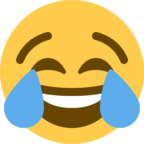上个周末 Thinkpad T14 Gen3 更换大SSD 并重装 Win 11 系统,做了个笔记,Share一下也做一个记录。
Procedure to Install a new SSD hard drive and Windows 11/10. (Works for Thinkpad T14 Gen3 Intel)
1. Disconnect Charger, turn on the Laptop, press F1 to enter BIOS setup. In the config, Disable the internal Battery. Then the Laptop turns off automatically.
2. Open the backcover of the laptop (7 screws), and remove the old small SSD (M2 PCI), install the new large SSD. Put back the Laptop Backcover.
3. Go to the Microsoft website to download and Create Windows 11 Installation Media USB drive. (https://www.microsoft.com/software-download/windows11)
4. Turn on the Laptop again press F1 to enter BIOS setup. In the config, go to Startup -> Boot-> open Boot and manually move the USB -HDD to be the first to start with.
5. Insert the Windows 11 installation USB (Remove the Internet connection), turn on the laptop again to start the Windows 11 installation process.
6. Enter your product key. If you don't have a product key, click the "I don't have a product key" link.
7. Select "Custom: Install Windows Only (Advanced)" to choose the installation drive(you can manually create C and D etc drive), and hit "Next." After Windows installation, restart your computer.
8. When you see the page "Let's connect you to a network," press "Shift + F10" to launch the Command Prompt. Type OOBE\BYPASSNRO and press "Enter."
9. Click "I don't have Internet" when you return to the "Let's connect you to a network screen." option. Go ahead and select "Continue with limited setup."
10. Accept the "License Agreement" before creating your local user account. Add security questions to recover your local user account when you forget the password.
Lenovo 更换 SSD 并重装 Win11 笔记
版主: Jack12345
#4 Re: Lenovo 更换 SSD 并重装 Win11 笔记
原来SSD只有512G, 换了个2T的,lenovo的都没有第二个SSD插槽,只能置换重装系统了
****************
要么庸俗,要么孤独
****************
要么庸俗,要么孤独
****************